4.5 Fluid Dynamics: Component-Propeller
1. Create Propeller
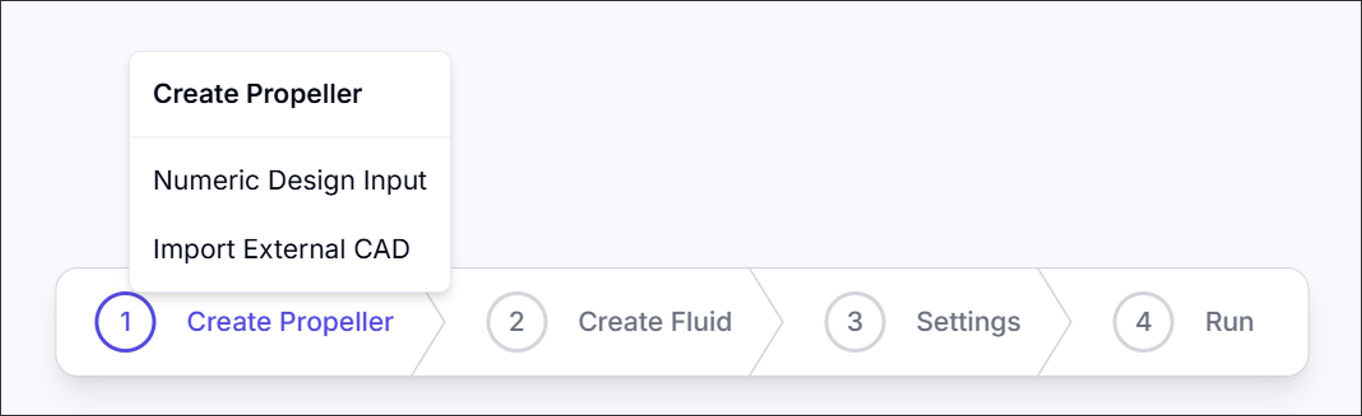
Users can create a propeller using either Numeric Design Input or by importing an external CAD file.
1.1. Numeric Design Input
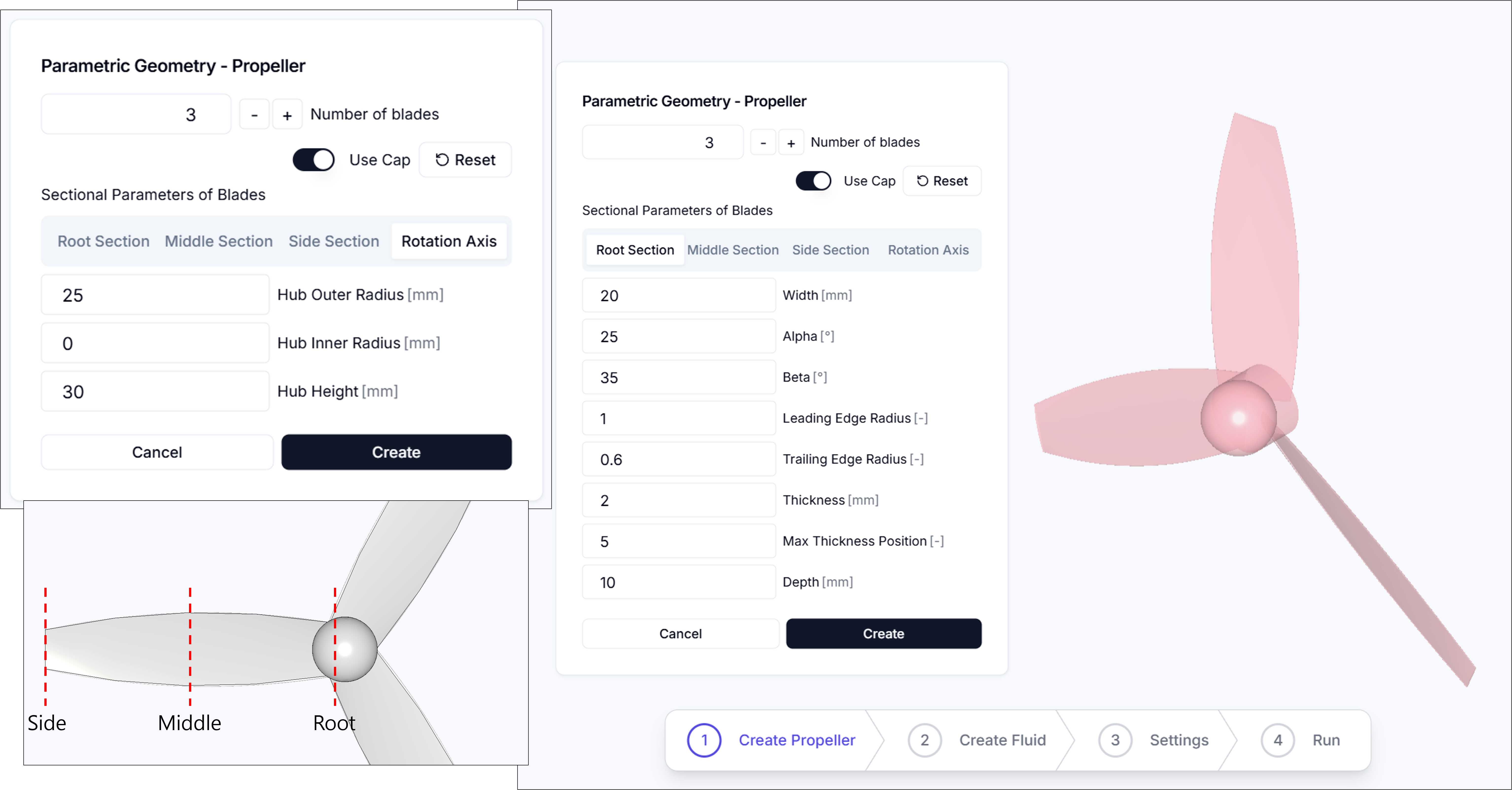
The parametric propeller creation interface allows users to define the geometry of a propeller by entering sectional and rotational parameters. The interface is divided into four tabs: Root Section, Middle Section, Side Section, and Rotation Axis.
Number of blades: Define the number of blades.
1.1.1. Section(Root, Middle, Side)
The Root Section, Middle Section, and Side Section tabs share the same set of parameters. These define the cross-sectional shape of the blade at three key positions along its span. Each section includes the following parameters:
- Width: Chord length at the specified section.
- Alpha: Angle between the chord line and the reference axis.
- Beta: Sweep or twist angle at the section.
- Leading Edge Radius: Relative radius of the leading edge curvature.
- Trailing Edge Radius: Relative radius of the trailing edge curvature.
- Thickness: Maximum thickness of the airfoil profile.
- Max Thickness Position: Position along the chord where the maximum thickness occurs.
- Depth: Radial distance from the hub center to this section.
1.1.2. Rotation Axis Parameters
The Rotation Axis tab provides settings related to the hub geometry and blade count.
- Number of Blades: Sets the total number of blades.
- Use Cap: Toggles whether to cap the hub center with a solid end.
- Hub Outer Radius: Outer radius of the central hub.
- Hub Inner Radius: Inner radius (useful for hollow or ringed hubs).
- Hub Height: Height or thickness of the hub along the rotation axis.
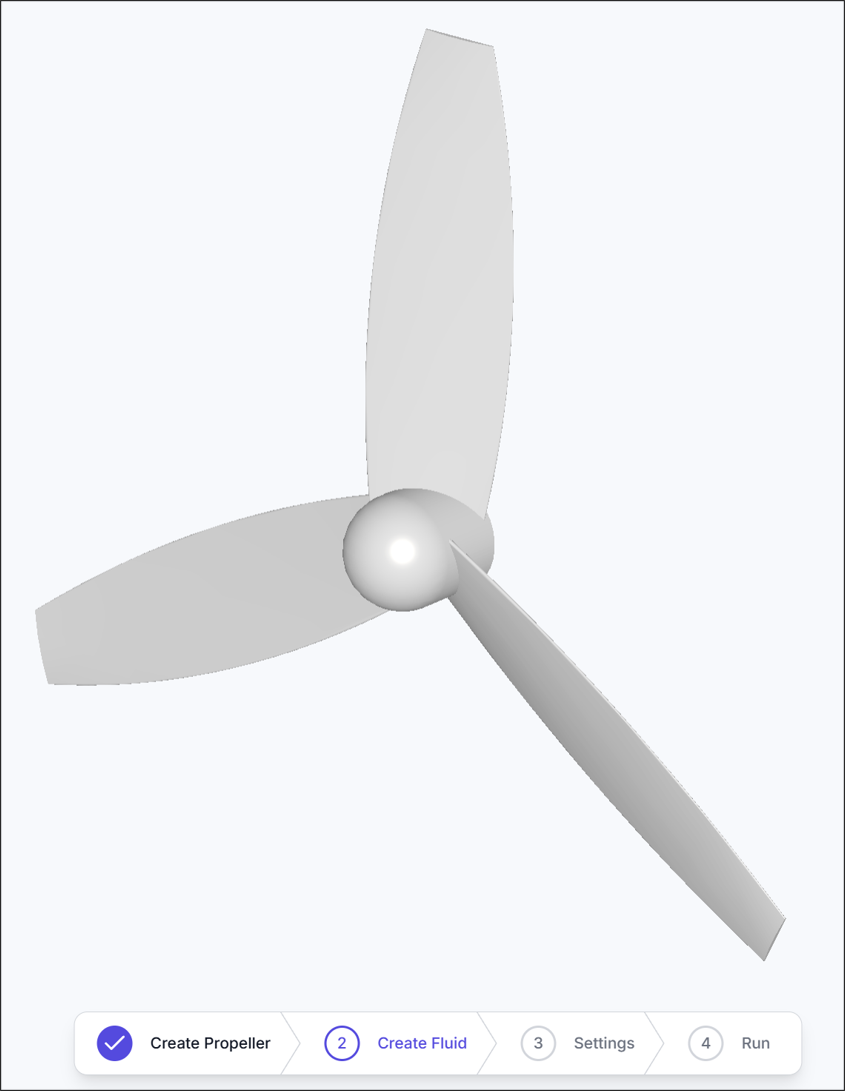
Once all required inputs are entered, clicking Create will generate the geometry shown above.
1.2. Import External CAD
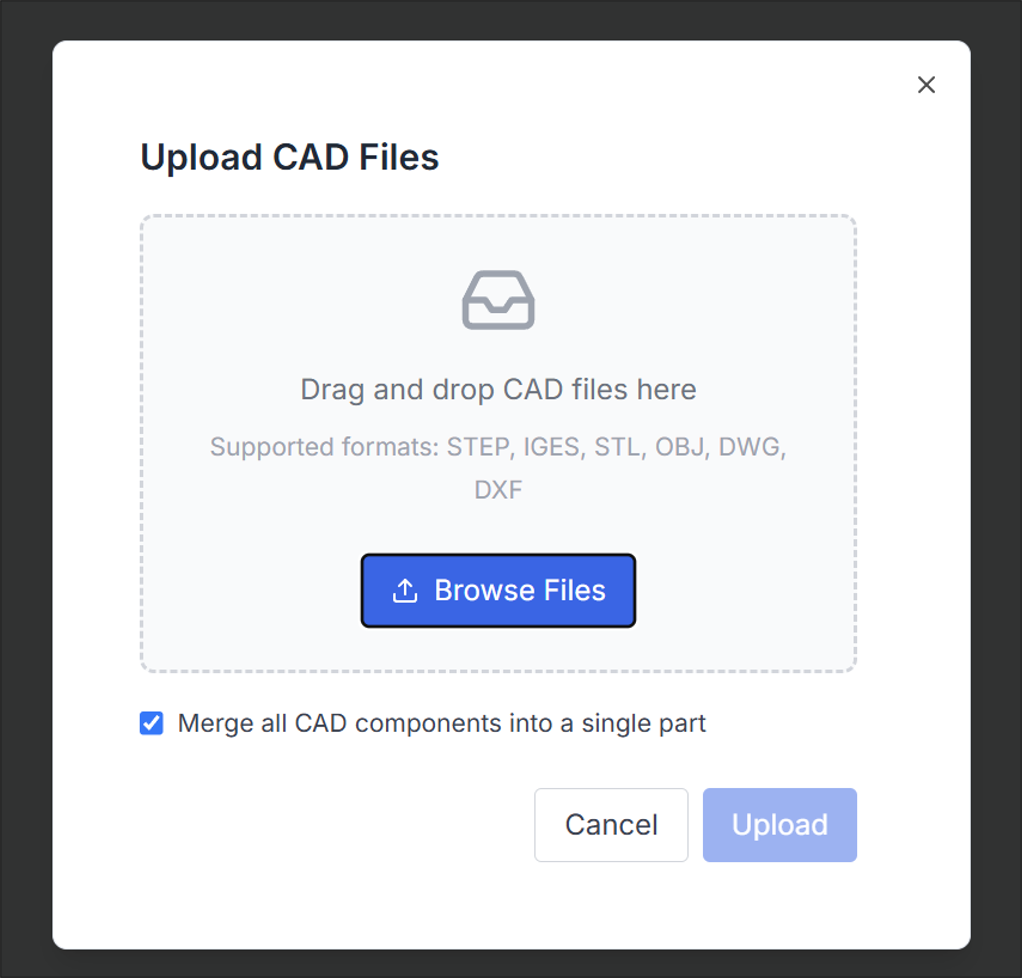
If a CAD file is available, click Browse Files as shown in the figure to select and import the file.
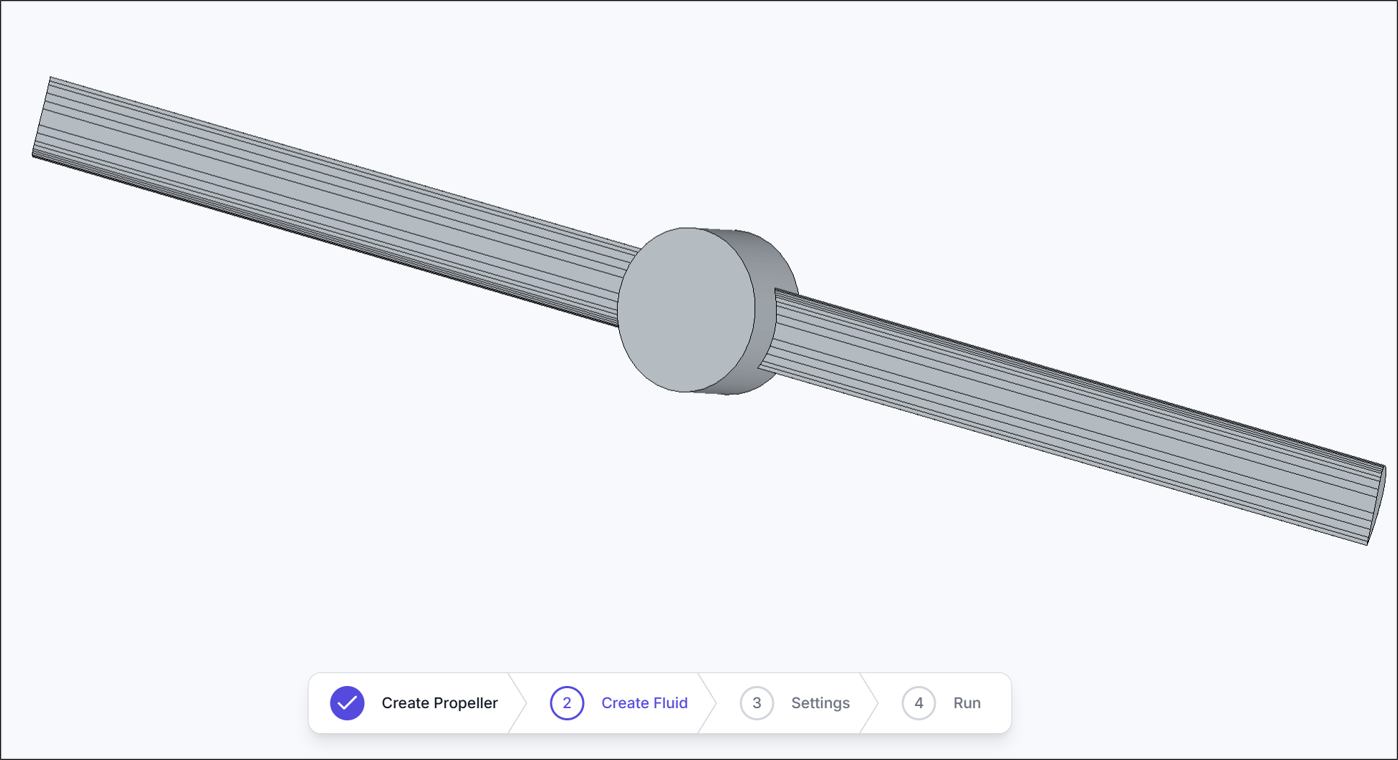
If the import is successful, the imported CAD geometry will be displayed as shown in the figure.
2. Create Fluid
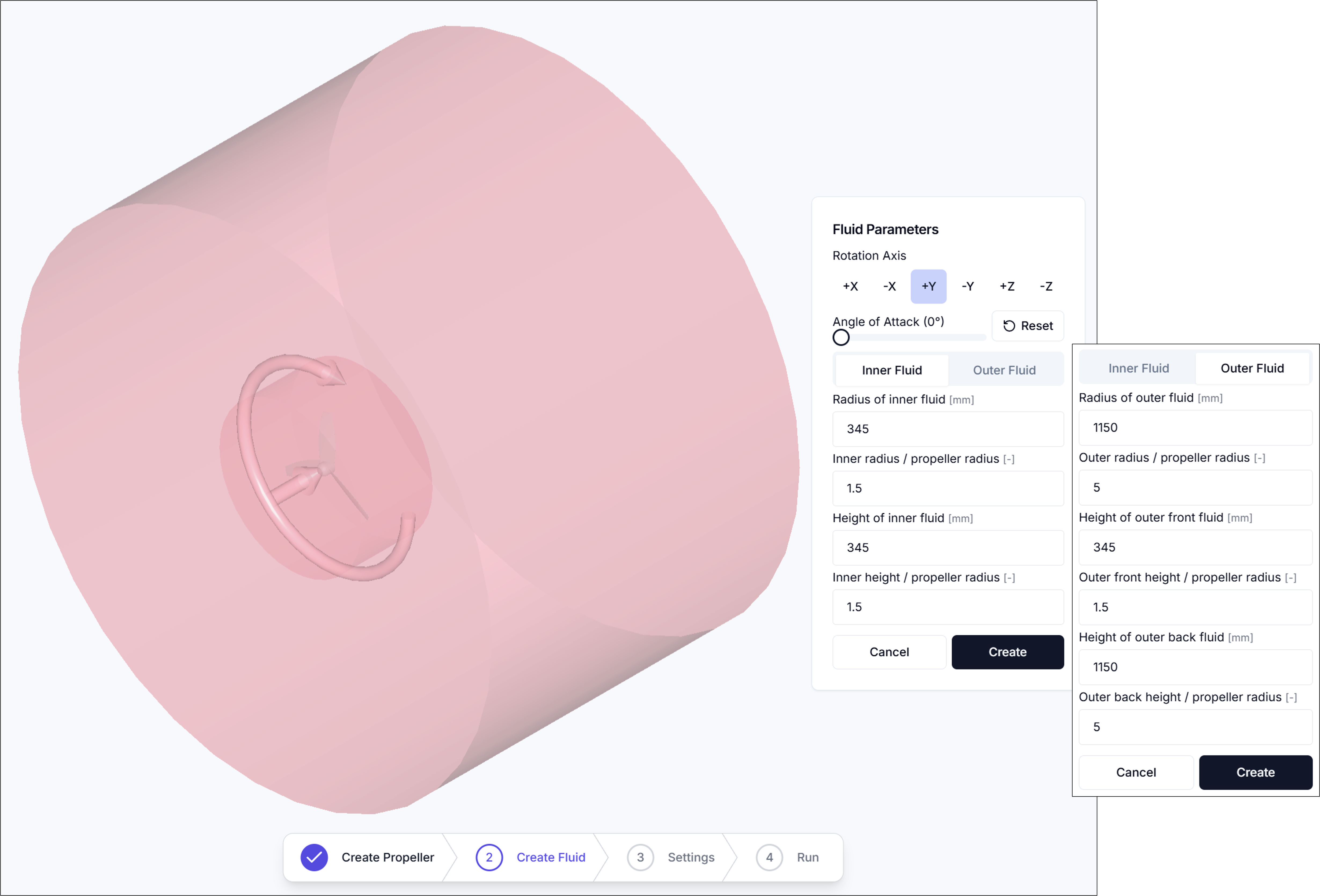
During the Create Fluid process, a rotational flow field is generated around the propeller based on its rotation axis, and the external flow domain is defined.
2.1. Rotation Axis
- Specifies the axis of rotation for the flow field.
2.2. Angle of Attack
- Defines the angle between the incoming flow and the normal to the propeller disk. Modifying this angle alters the orientation of the internal flow field around the rotating propeller.
The flow domain is divided into two main regions: Inner Fluid, where rotation occurs, and Outer Fluid, representing the surrounding flow. Detailed configuration information is provided below.
2.3. Inner Fluid
- Radius of inner fluid [mm]: Specifies the radius of the rotating (inner) fluid region in millimeters. This region surrounds the propeller and rotates with it.
- Inner radius / propeller radius: Defines the ratio of the inner fluid radius to the propeller radius. Used for normalized configuration.
- Height of inner fluid [mm]: Specifies the height (axial length) of the inner rotating fluid domain in millimeters.
- Inner height / propeller radius: Defines the ratio of the inner fluid height to the propeller radius. Used for relative scaling of the fluid domain.
2.4. Outer Fluid
- Radius of outer fluid [mm]: Specifies the radius of the stationary (outer) fluid region in millimeters. This region encloses the inner rotating fluid and provides the far-field flow boundary.
- Outer radius / propeller radius: Defines the ratio of the outer fluid radius to the propeller radius.
- Height of outer front fluid [mm]: Specifies the axial length of the outer fluid region located upstream of the propeller.
- Outer front height / propeller radius: Defines the ratio of the front portion of the outer fluid height to the propeller radius.
- Height of outer back fluid [mm]: Specifies the axial length of the outer fluid region located downstream of the propeller.
- Outer back height / propeller radius: Defines the ratio of the back portion of the outer fluid height to the propeller radius.
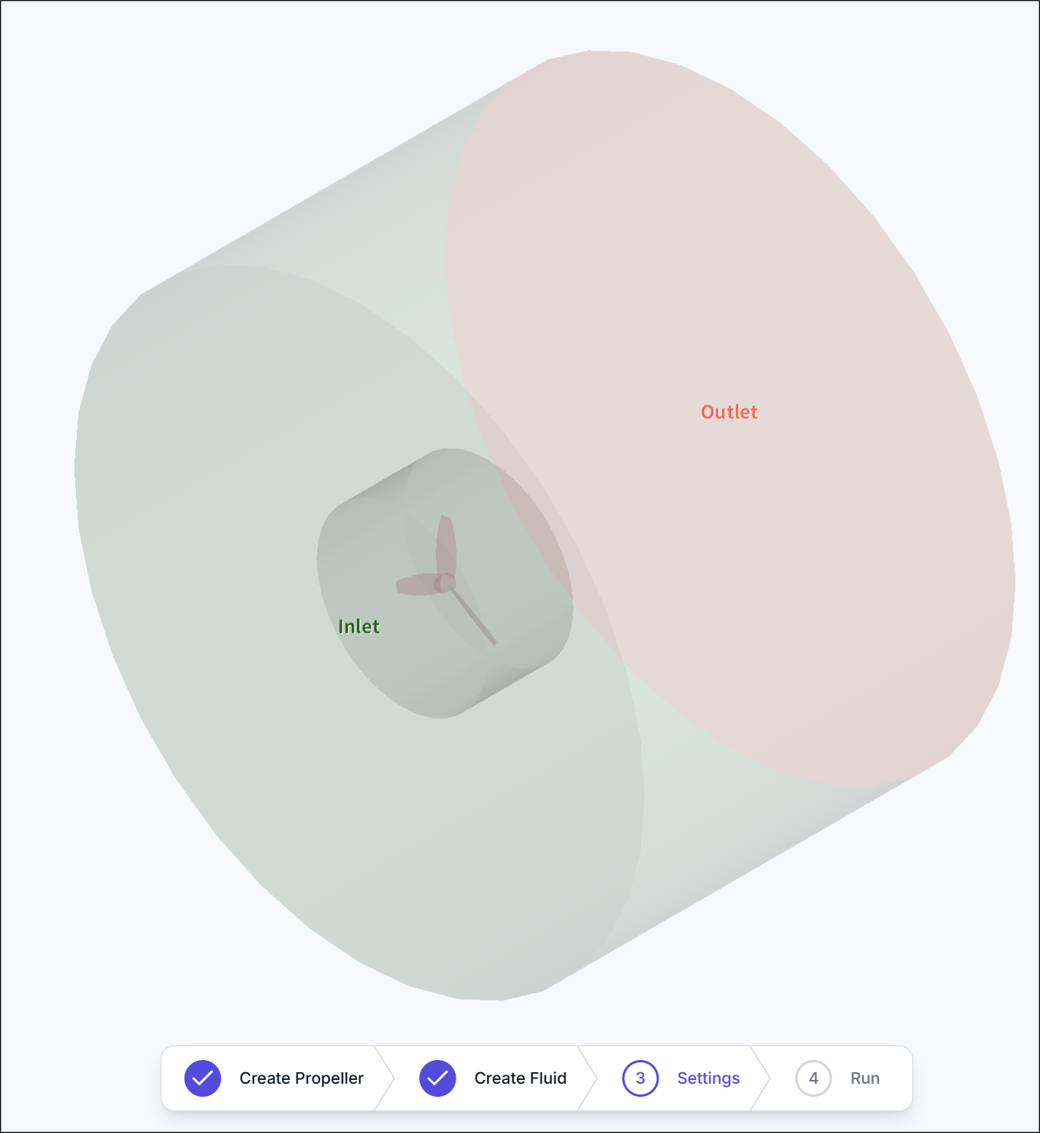
If the configuration is set correctly, the flow field will be generated as shown in the figure.
3. Simulation Setting
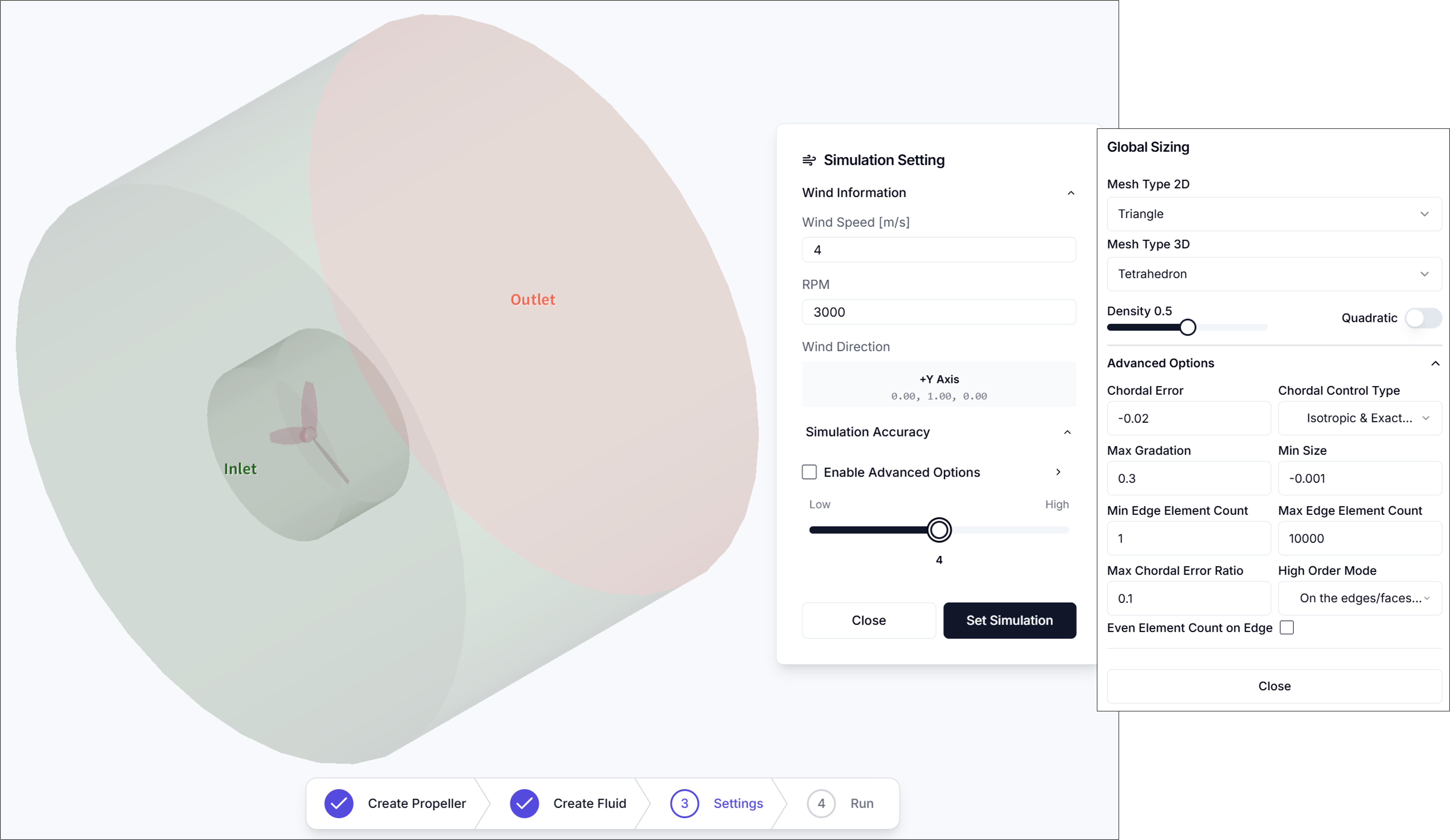
3.1. Wind Speed [m/s]
- Defines the velocity of the incoming airflow at the inlet boundary.
3.2.RPM
- Sets the rotational speed of the propeller in revolutions per minute (RPM).
3.3. Simulation Accuracy
- Configures mesh density and refinement level for the simulation.
3.3.1. Meshing Parameters (Advanced Options)
-
Enable Advanced Options: Enables access to detailed meshing configuration.
-
Mesh Type 2D
Selects the type of surface mesh applied to faces.
- Triangle
- QuadDominant
- Quadrangle
-
Mesh Type 3D
Selects the type of volume mesh used within the fluid domain.
- Tetrahedron
- HexaDominant
- Hexahedron
-
Density
Controls the overall mesh density using a normalized slider. Higher values produce finer meshes.
-
Chordal Error
Defines the maximum allowable deviation between the mesh edge and the actual geometry. A lower value results in higher surface fidelity.
-
Chordal Control Type
Determines how the chordal error is applied.
- No Curvature
- Isotropic & Approximate Curvature
- Anisotropic & Approximate Curvature
- Isotropic & Exact Curvature
- Anisotropic & Exact Curvature
-
Max Gradation
Specifies the maximum allowed ratio between adjacent element sizes to control smoothness in mesh transitions.
-
Min Size
Sets the minimum edge length allowed in the generated mesh.
-
Min Edge Element Count
Defines the minimum number of elements along an edge.
-
Max Edge Element Count
Defines the maximum number of elements allowed along an edge.
-
Max Chordal Error Ratio
Sets the maximum ratio between actual chordal error and the user-defined target value.
-
High Order Mode
Determines how high-order elements (for curved surfaces) are treated.
- Interpolated
- On the edges/faces but not equidistant
- On the edges/faces but equidistant
-
Even Element Count on Edge Enforces an even number of elements on edges for better symmetry or periodicity, if applicable.
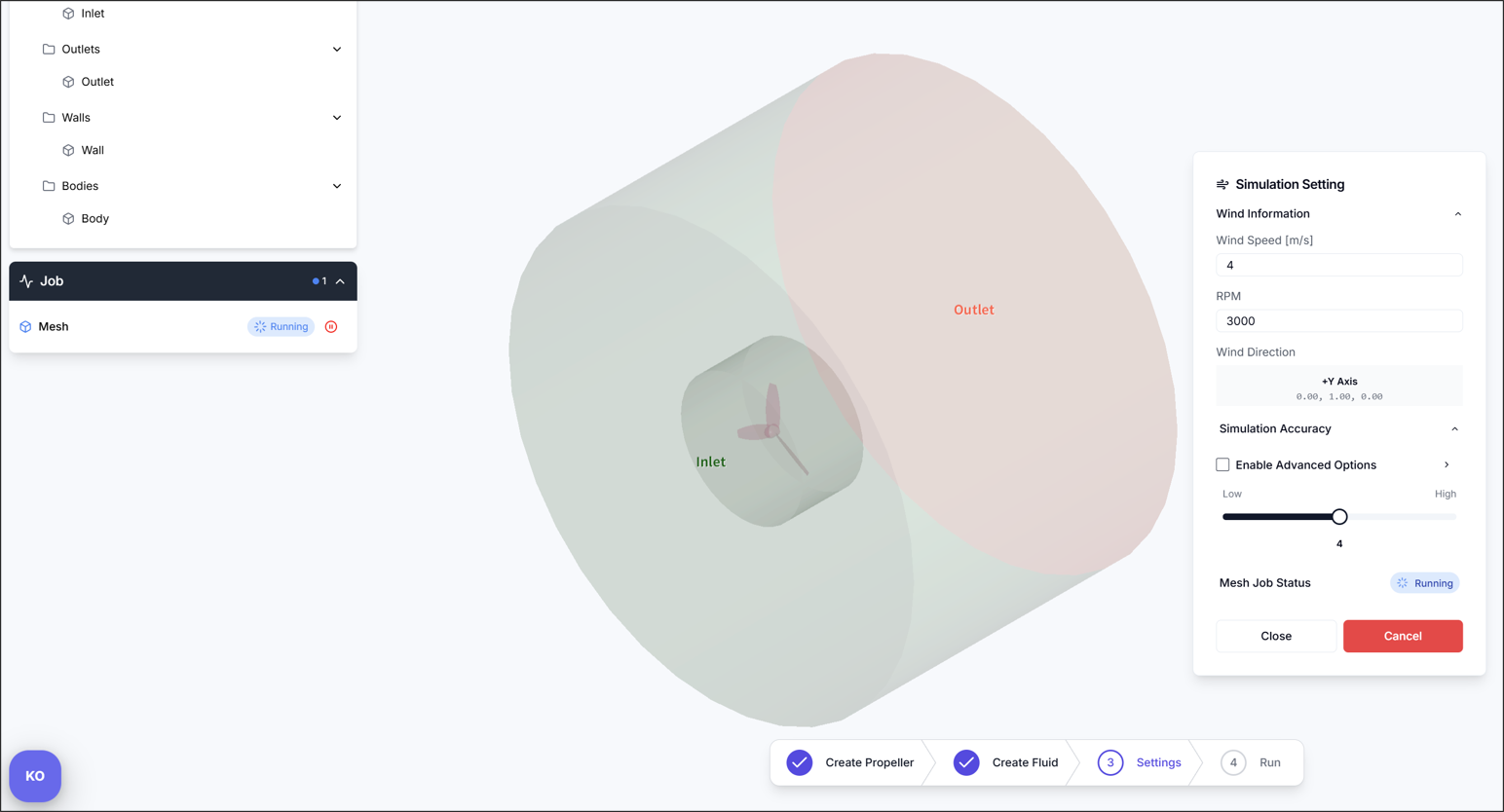
Once the simulation settings are configured, click Set Simulation to generate the mesh.
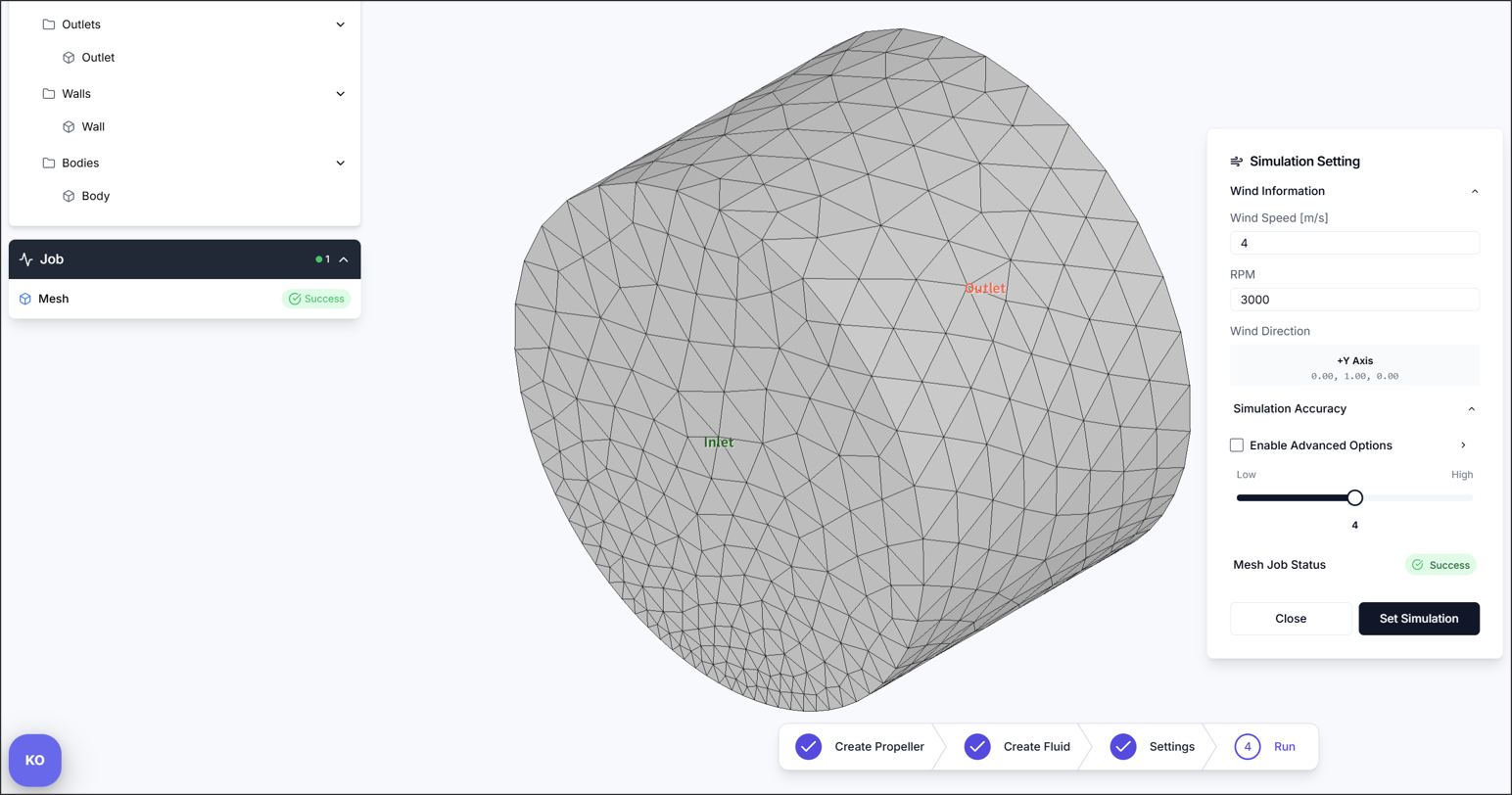
After a moment, check that the mesh has been generated correctly.
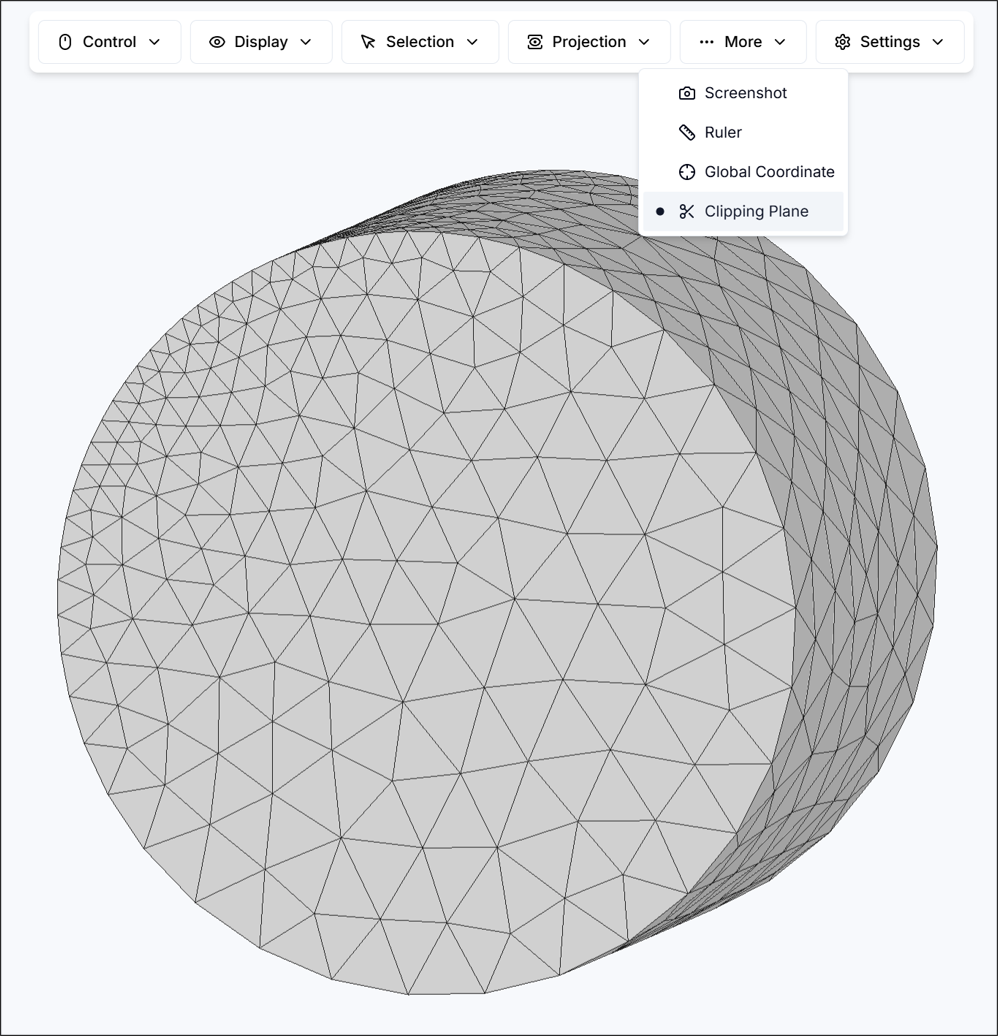
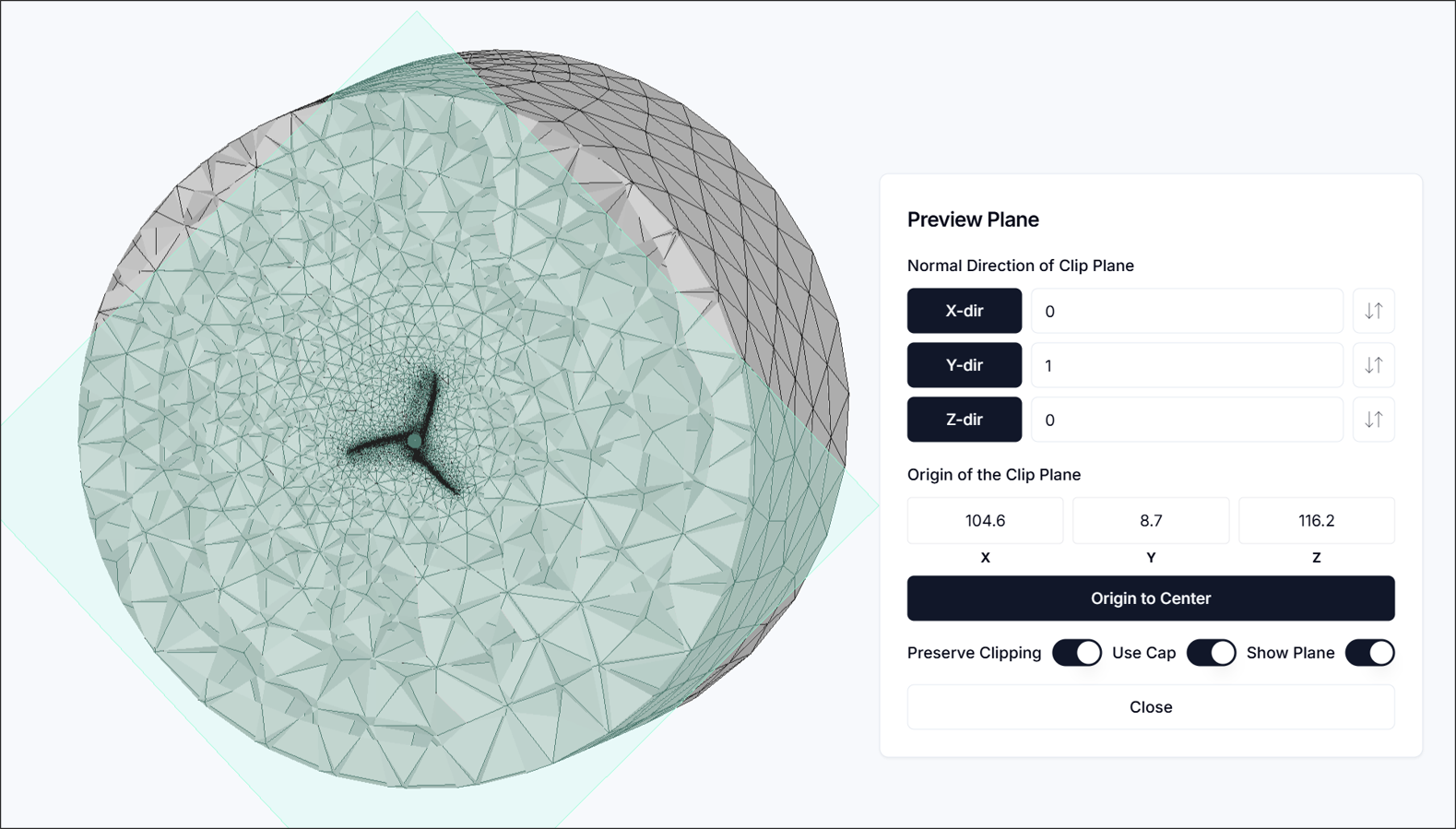
tips: To verify the quality of the generated mesh, it is recommended to use More > Clipping Plane. This allows inspection of the internal mesh structure to ensure that the mesh has been generated appropriately without any issues.
4. Run Simulation
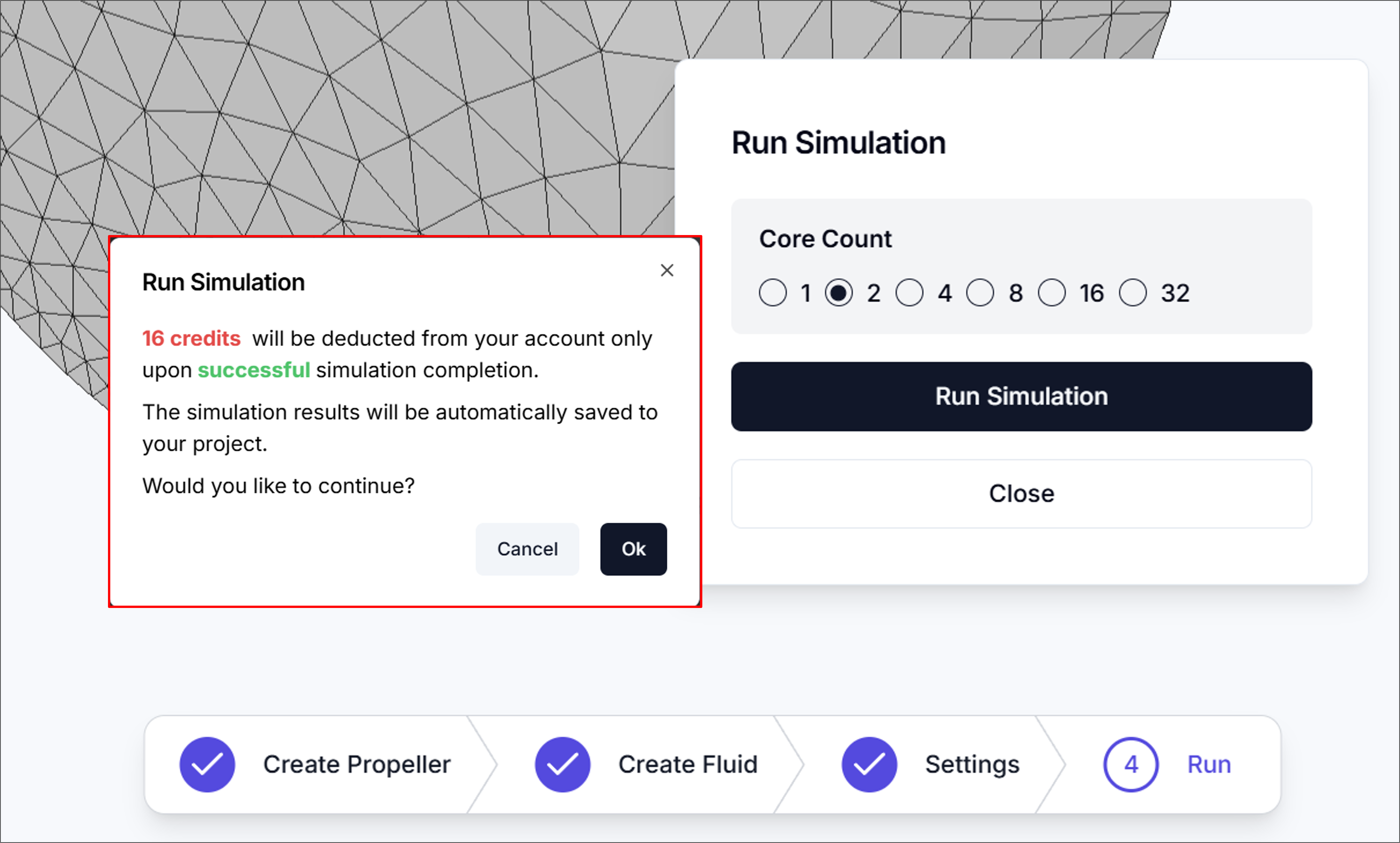
Core Count: Specifies the number of computation nodes to be used for the simulation. In general, increasing the number of nodes results in faster computation speed. Note that credits are consumed in proportion to the number of nodes used.
5. Residual
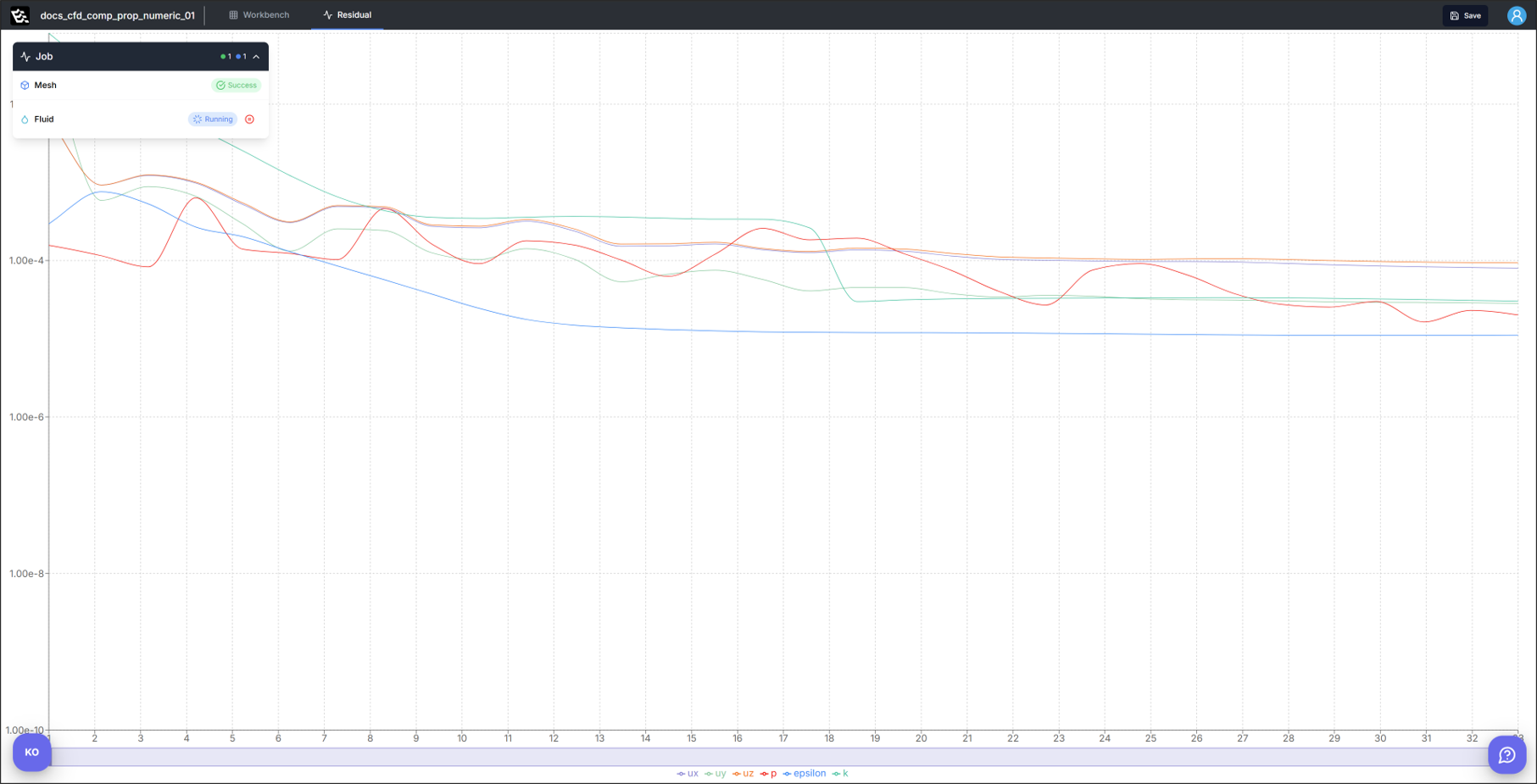
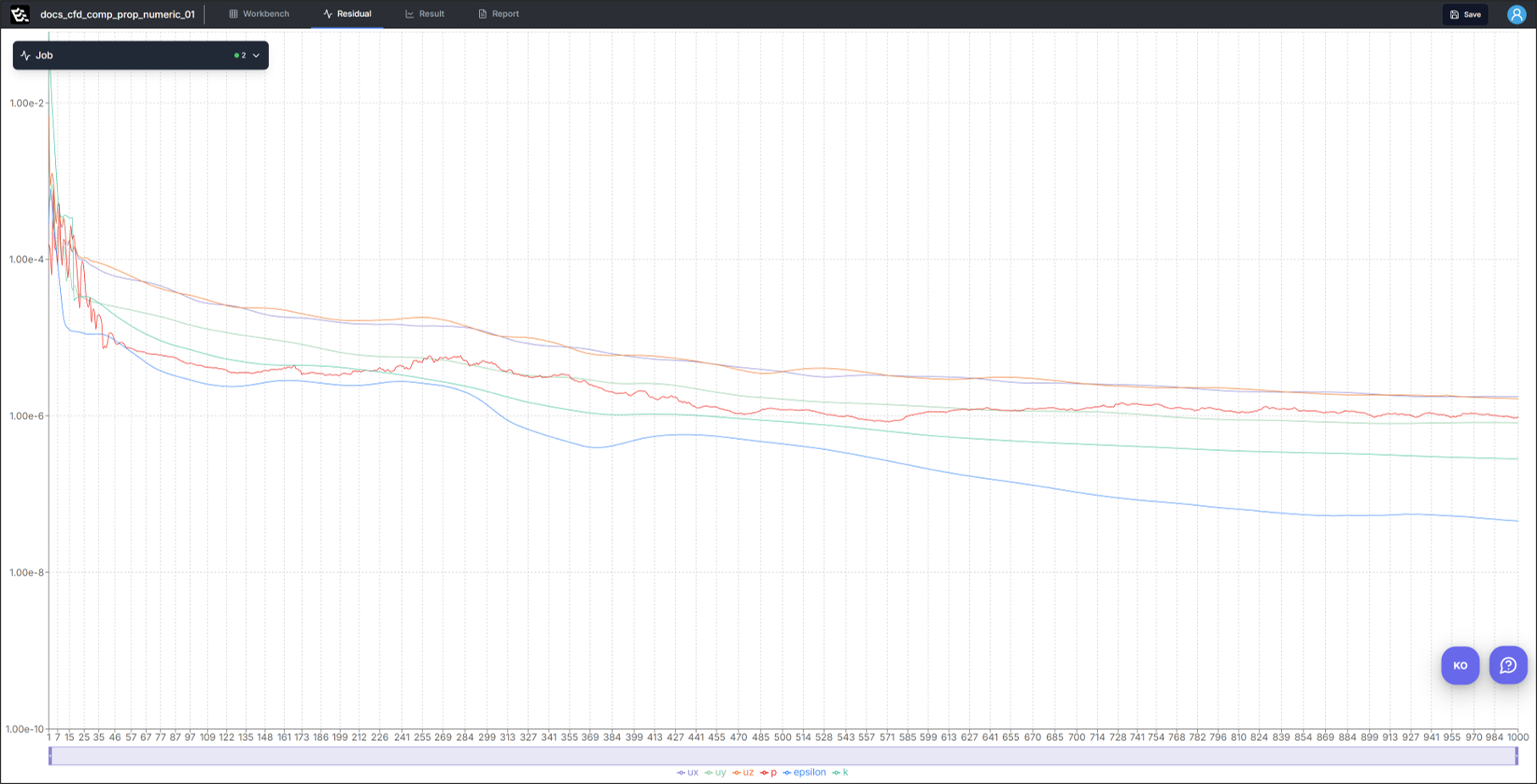
Once Run Simulation is executed, the simulation progress or completion can be monitored through the Residual panel.
6. Result
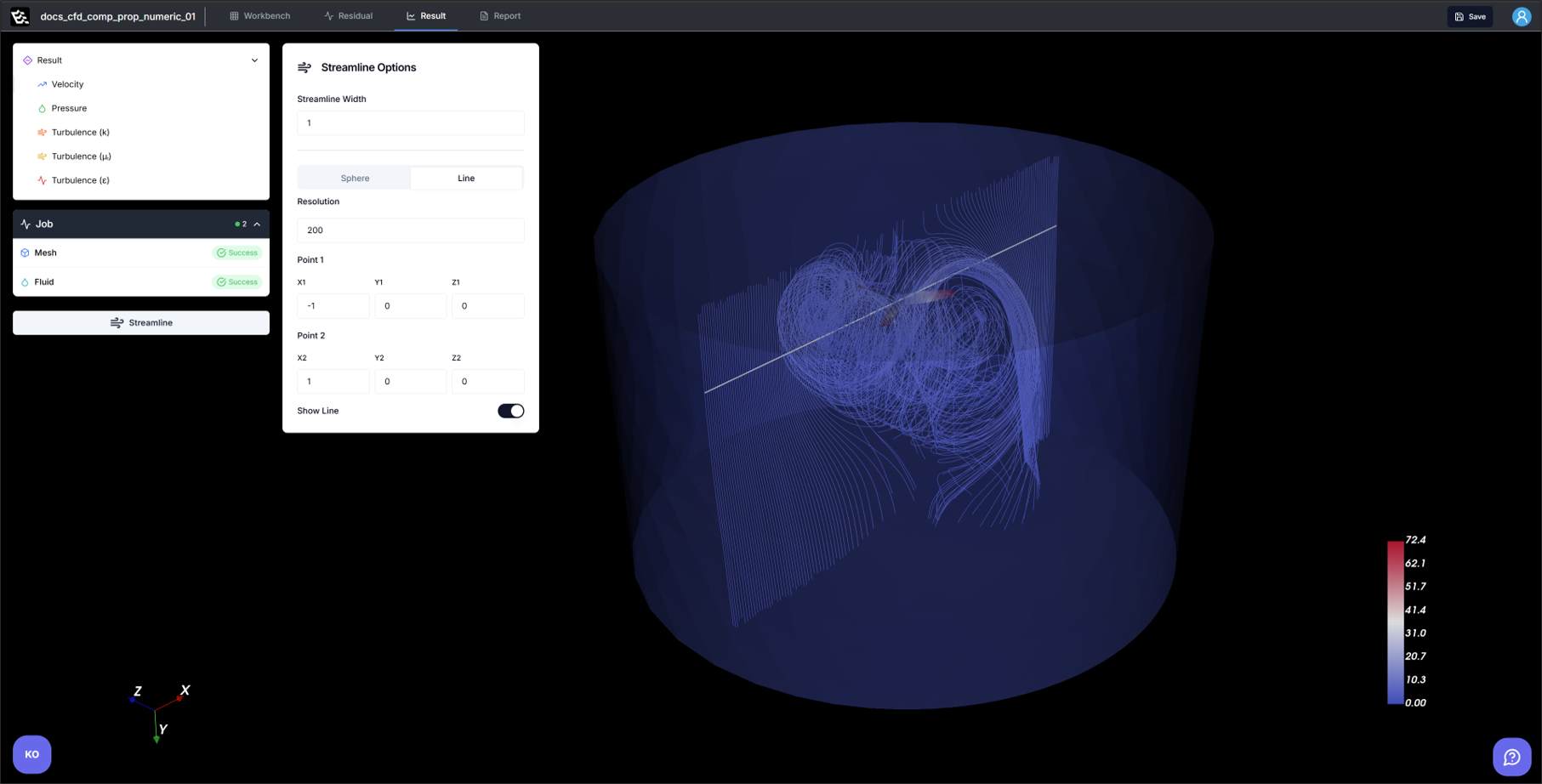
In the Result section, three-dimensional contour plots of velocity, pressure, and each turbulence term are visualized. For velocity, a streamline visualization feature is also available.
7. Report
This section provides detailed numerical data derived from the simulation results for propeller performance evaluation.
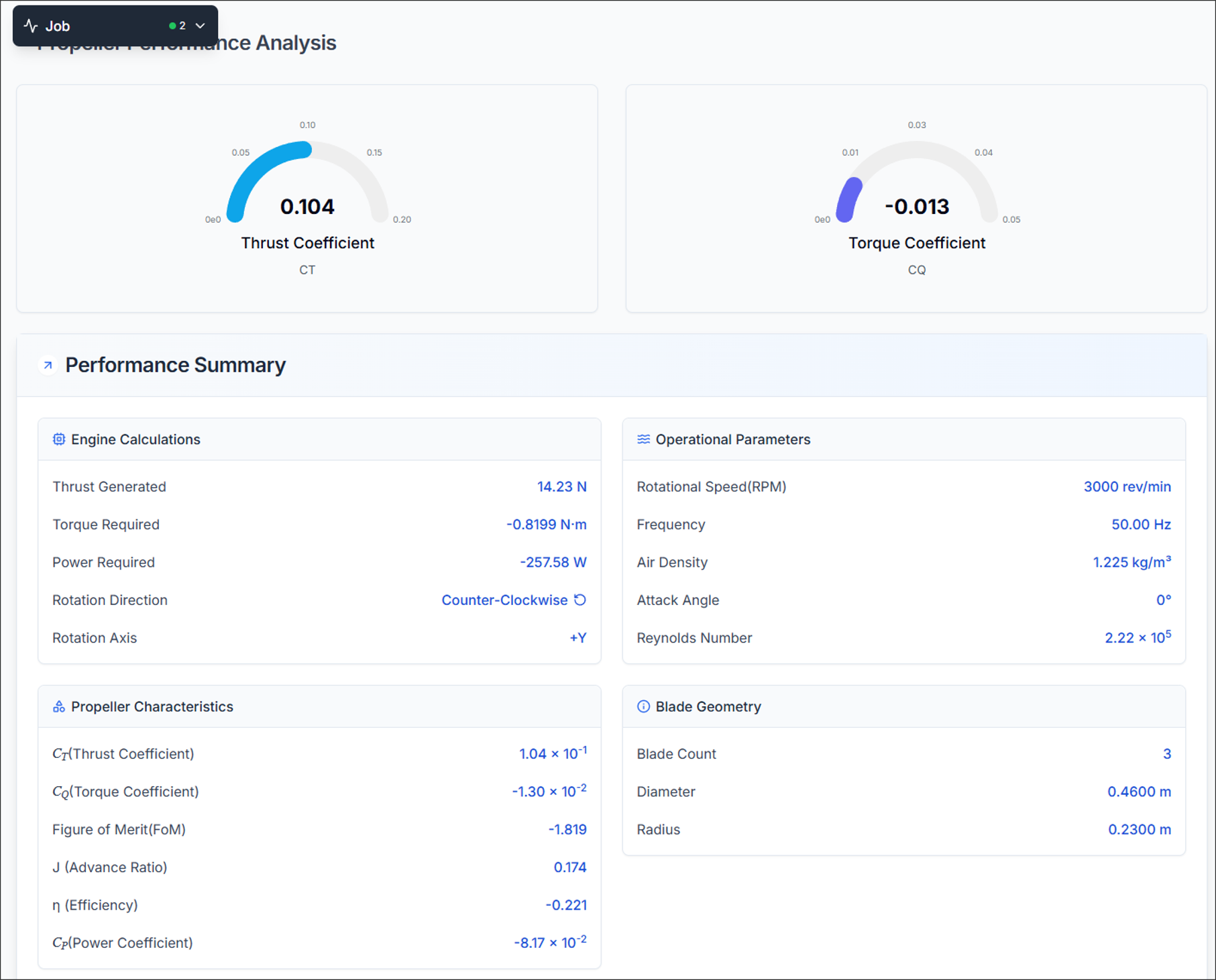
7.1. Propeller Performance Analysis
Displays non-dimensional performance coefficients.
- Thrust Coefficient: Indicates the non-dimensional thrust generated by the propeller.
- Torque Coefficient: Represents the non-dimensional torque required for propeller rotation.
7.2. Performance Summary
Summarizes all major performance parameters:
7.2.1. Engine Calculations
-
Thrust Generated: The total axial force produced by the propeller. Indicates how much propulsive force is applied.
-
Torque Required: The resistive torque acting on the propeller shaft due to aerodynamic drag. Used for motor sizing.
-
Power Required: The mechanical power input needed to overcome torque at the given RPM: P=2πnQ
-
Rotation Direction: Indicates the spinning direction of the propeller(CW/CCW), affecting wake and swirl.
-
Rotation Axis: Specifies the direction of the rotational axis in Cartesian coordinates (e.g., +X, +Y).
7.2.2. Operational Parameters
-
Rotational Speed (RPM): The revolutions per minute of the propeller, directly influencing thrust and torque.
-
Frequency: The solver timestep frequency, related to numerical stability (not always applicable for steady-state).
-
Air Density: The assumed fluid density, assumed 1.225[kg/m^3]
-
Angle of Attack: The angle between the incoming airflow and the propeller disk’s normal vector. Influences thrust generation.
-
Reynolds Number: A dimensionless number indicating the flow regime, based on blade chord and inflow conditions.
7.2.3. Propeller Characteristics
-
Figure of Merit (FoM): Represents the ideal hovering efficiency. Often used in rotorcraft analysis.
-
Advance Ratio (J): A dimensionless number to describe the relationship between the speed at which a airplane is moving forward and the speed at which its propeller is turning.
-
Efficiency (η): Propeller propulsive efficiency - Represents how effectively input power is converted to useful thrust.
-
Power Coefficient (Cp): A normalized value of input power.
7.2.4. Blade Geometry
- Blade Count: Number of propeller blades, which affects loading and efficiency.
- Diameter / Radius: Physical dimensions of the propeller, used in all non-dimensional calculations.
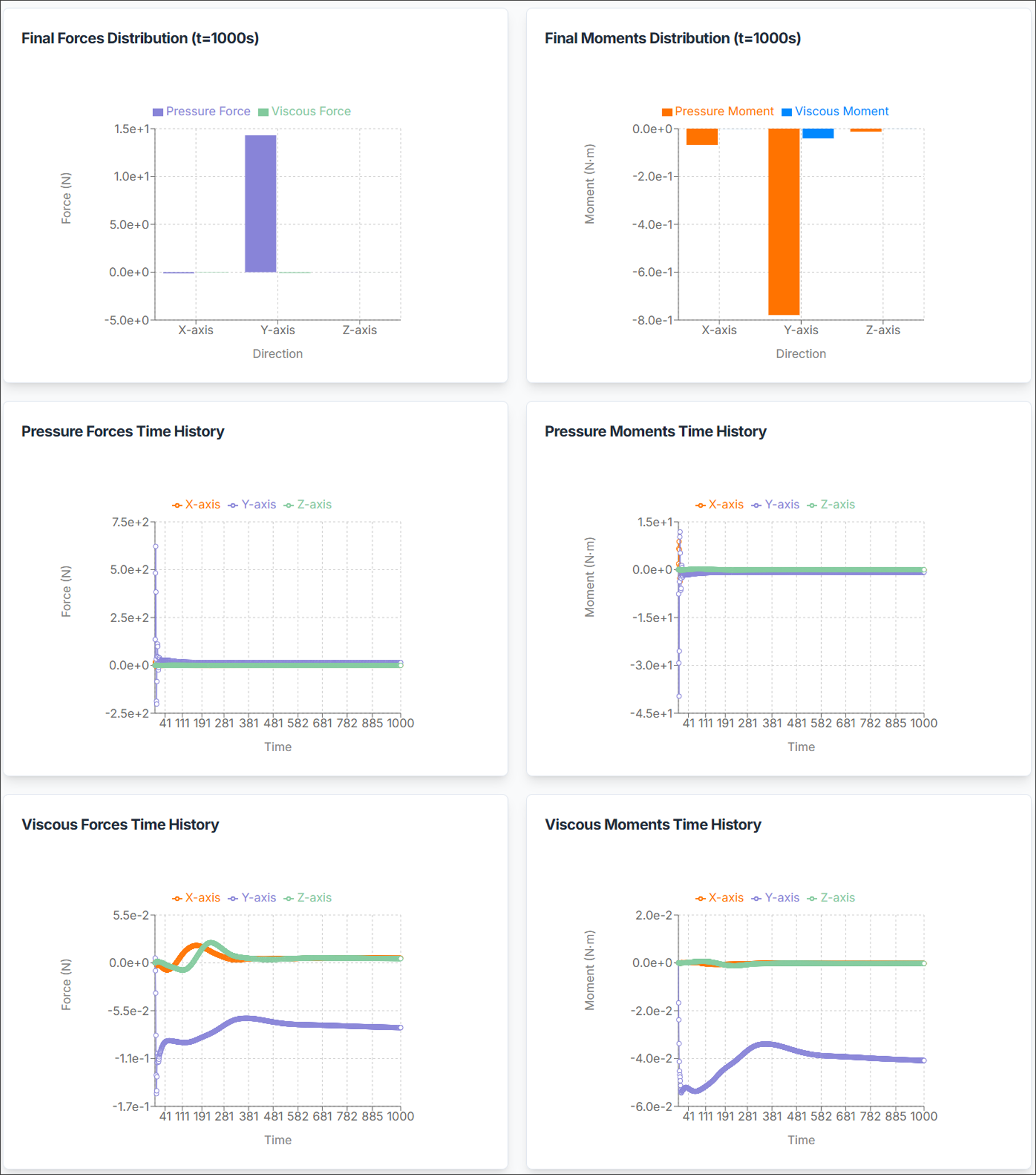
7.3. Force and Moment Distribution
These plots and summaries decompose total aerodynamic force and moment into:
- Pressure Forces: Forces acting on the surface due to static and dynamic pressure distribution.
- Viscous Forces: Forces caused by shear stress and fluid viscosity.
- Pressure Moments: Torque induced by pressure distribution around the blade surface.
- Viscous Moments: Torque contributions from viscous (shear) effects, typically smaller than pressure moments.
Each is decomposed into X, Y, Z components, useful for assessing symmetry, imbalance, or shaft loads.
7.4. Time History
Plots show how forces and moments change over time. This is useful to:
- Verify convergence in transient simulations.
- Identify steady-state behavior.
- Detect oscillatory or unstable responses.
Need Assistance or Have Questions?
Frequently Asked Questions: FAQ Link
Support Inquiries: support@everysim.io