Advanced Simulation Overview
Advanced Simulation, provides more reliable and meaningful results through engineering simulation technologies (CAE), including Structural Analysis(FEA) and Fluid Dynamics(CFD). The currently available categories are as follows.
-
Drone Type
-
Drone Usage
-
Simulation Type
-
Testing Type
-
Test Parts
The details of each category are described in more detail below.
1. New Project
To begin using Advanced Simulation for the first time, go to New Project and review the following information to ensure proper setup for your desired analysis.
1.1. Drone Type
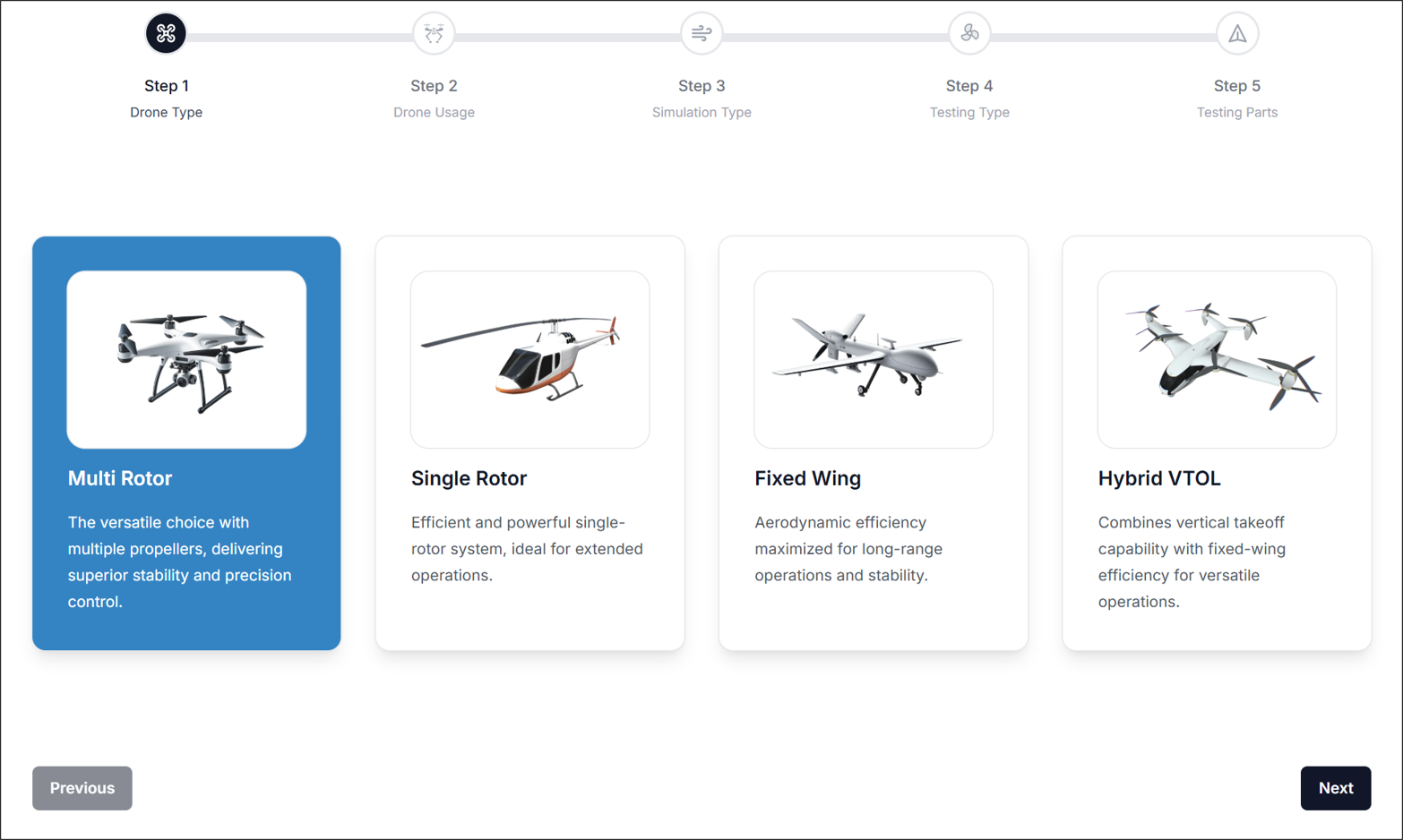
Select the overall form factor of your drone:
- Multi Rotor
Versatile choice with multiple propellers for superior stability. - Single Rotor
Efficient single-rotor system for longer flight durations. - Fixed Wing
Aerodynamically optimized for extended range and endurance. - Hybrid VTOL
Combines vertical takeoff with fixed-wing efficiency.
Each choice tailors your simulation framework to the drone’s flight characteristics.
1.2. Drone Usage
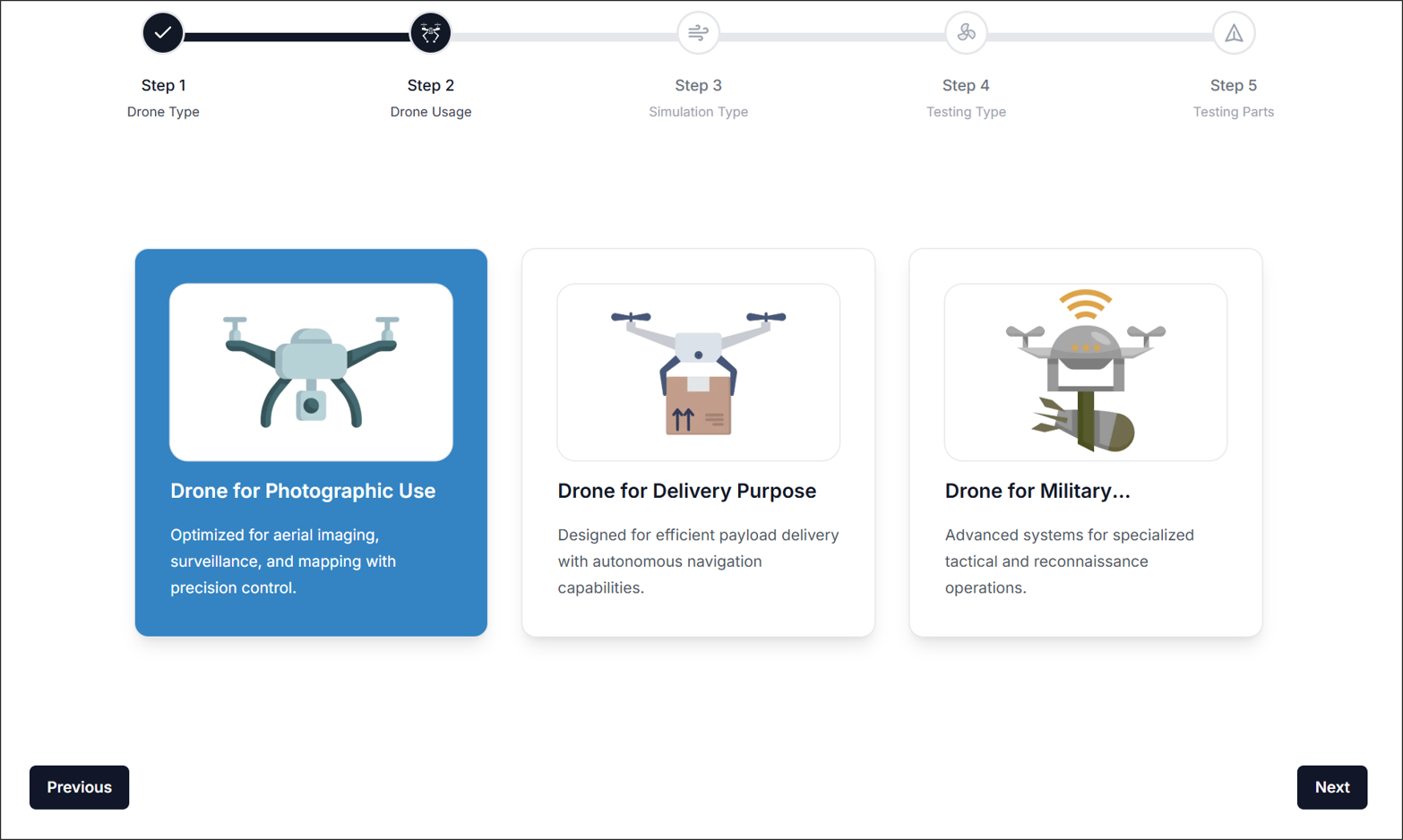
Identify the primary application of your drone:
- Photographic Use
Focused on aerial imaging, mapping, and precision control. - Delivery Purpose
Equipped for payload transport with autonomous navigation. - Military or Specialized
Tactical or reconnaissance capabilities for advanced missions.
The use case influences load factors, mission duration, and potential aerodynamic challenges.
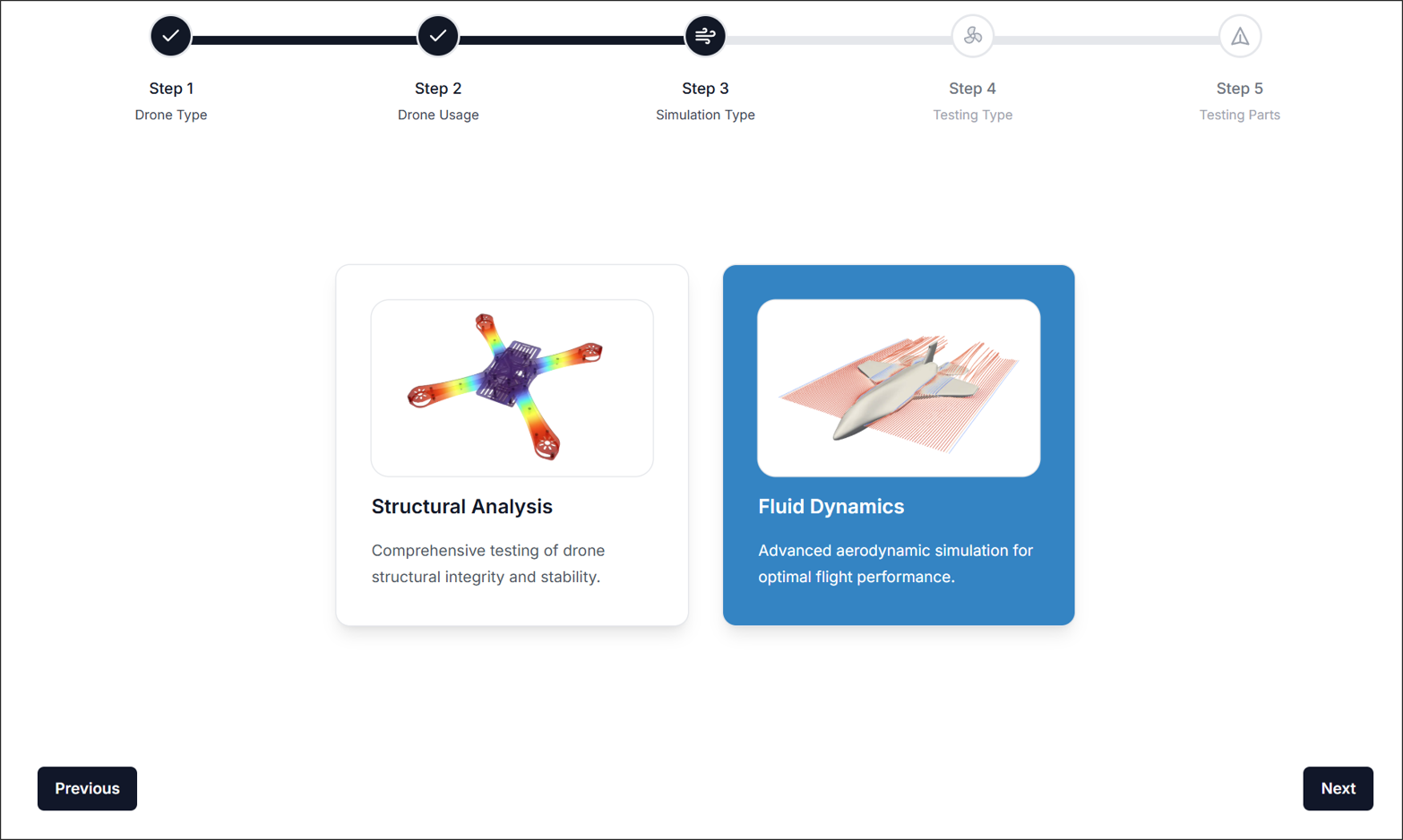
1.3. Simulation Type
Define which analysis you’d like to run:
- Structural Analysis
Investigate stress distribution, deflection, and overall integrity under various load conditions. - Fluid Dynamics
Evaluate airflow, lift, drag, and other aerodynamics for optimal flight performance.
You can also combine multiple analysis types to form a multi-physics approach (coming soon).
1.4. Testing Type
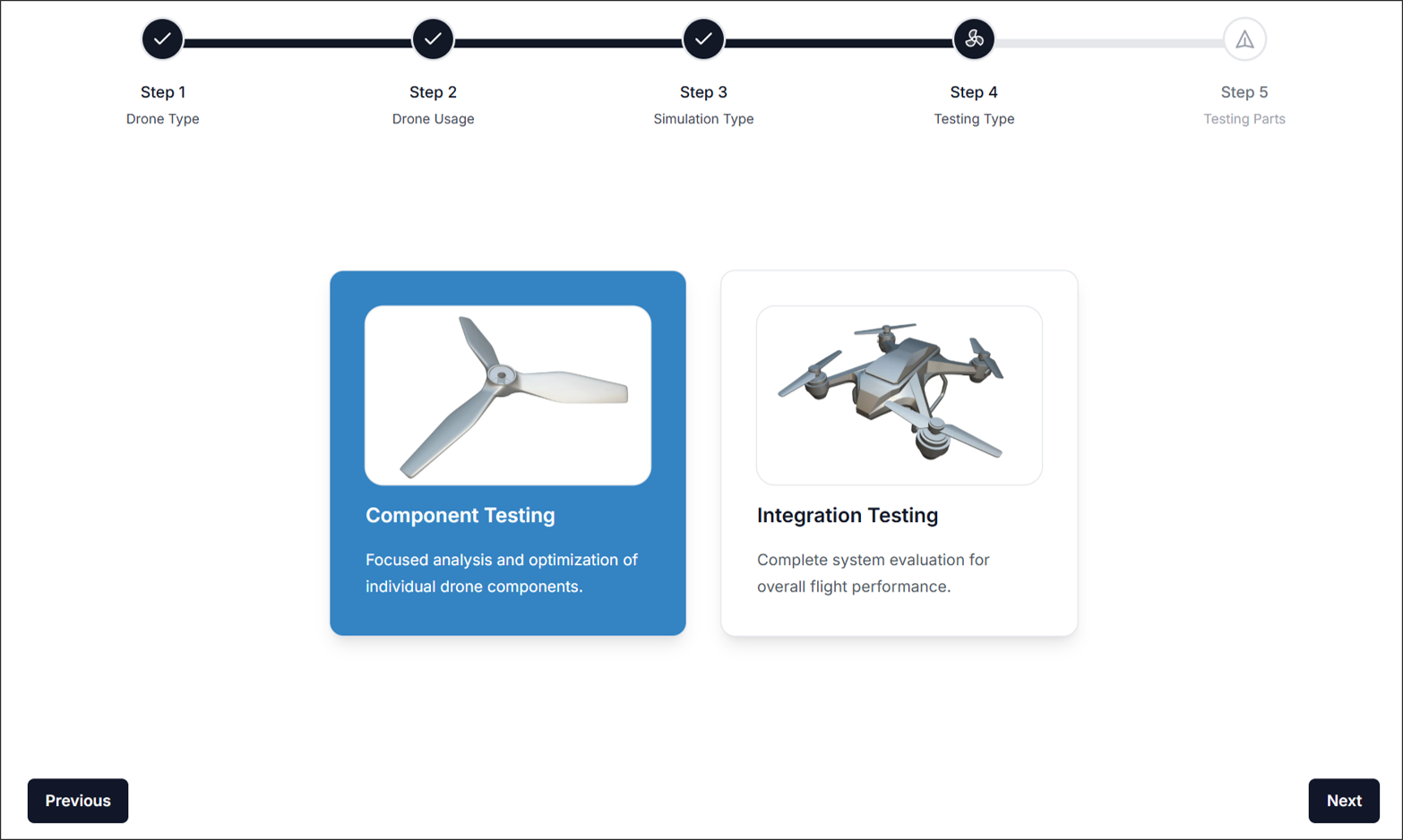
Choose the level of testing:
- Component Testing
Zoom in on a single part—like a propeller or wing—to optimize design details. - Integration Testing
Evaluate the complete system’s performance, from powertrain to control surfaces.
This flexibility allows you to isolate individual parts before committing to a full-system analysis.
1.5. Testing Parts
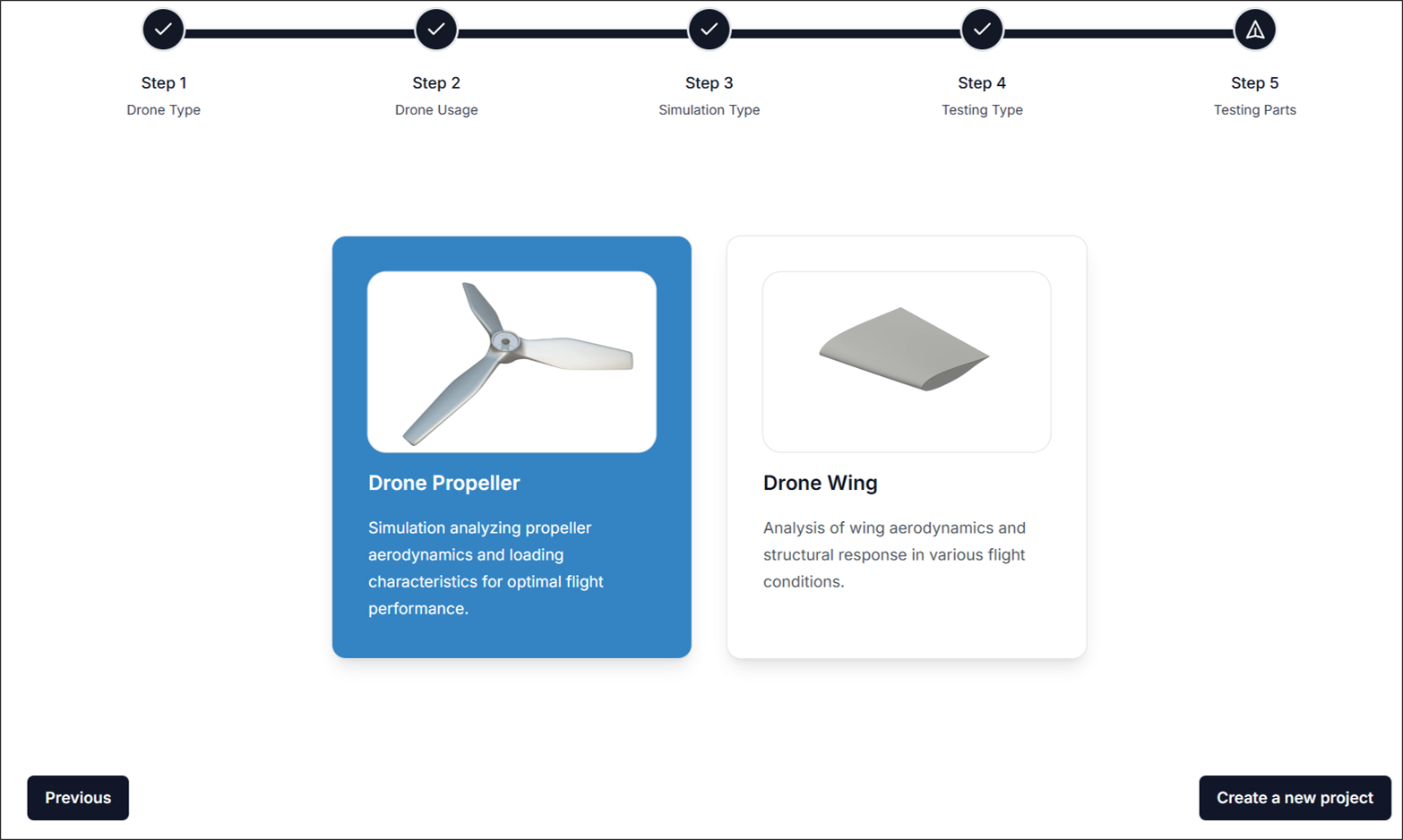
Component Testing
- Propeller, Wing: Focuses on evaluating the performance of components based on geometry, material selection, and aerodynamic characteristics.
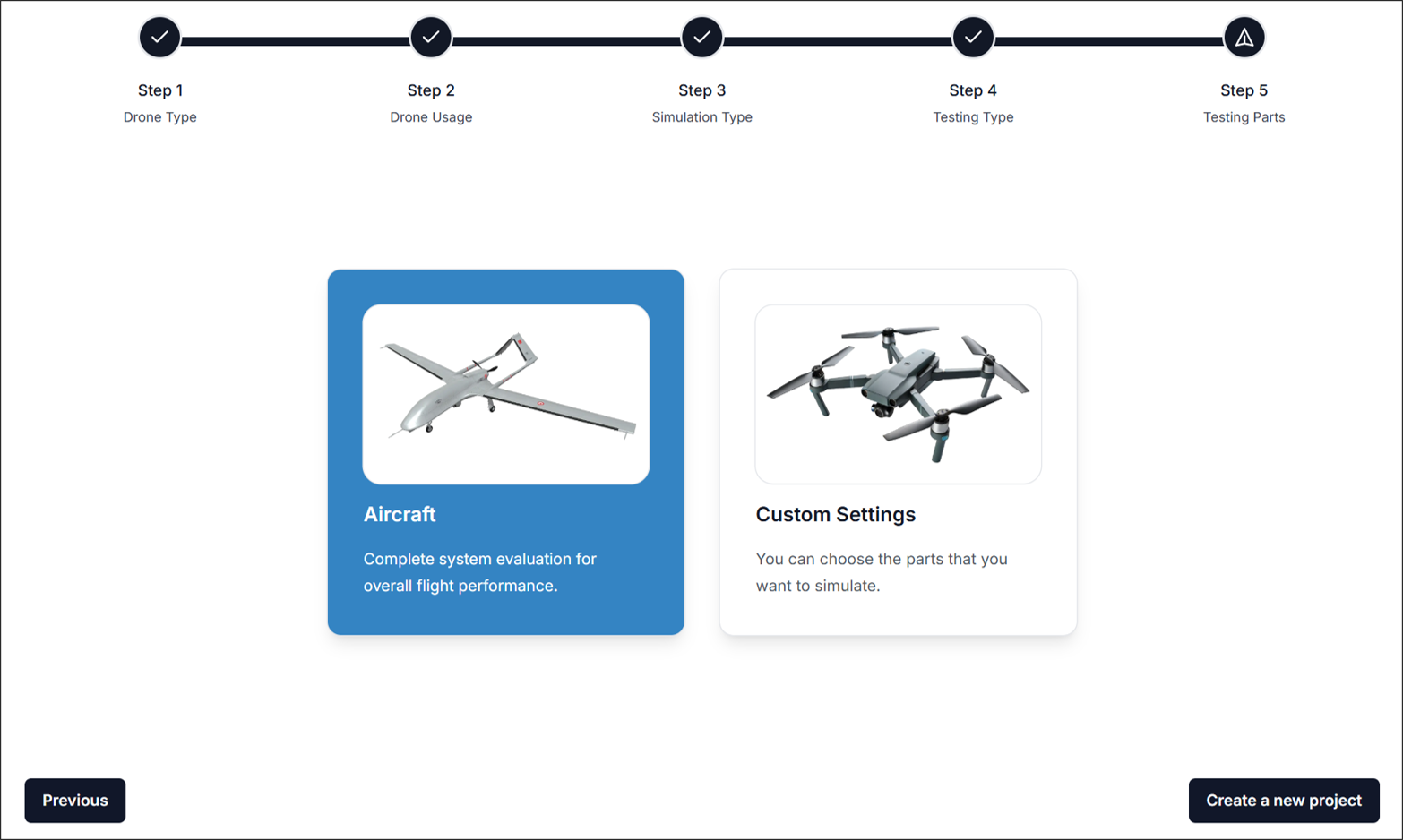
Integration Testing
-
Aircraft (Integration): Run a comprehensive simulation on the entire drone assembly.
-
Custom Settings(Integration): Handpick the parts or subsystems you want to simulate.
After selecting your parts, proceed to set up material properties, boundary conditions, and other parameters.
1.6. New Project Name and Description
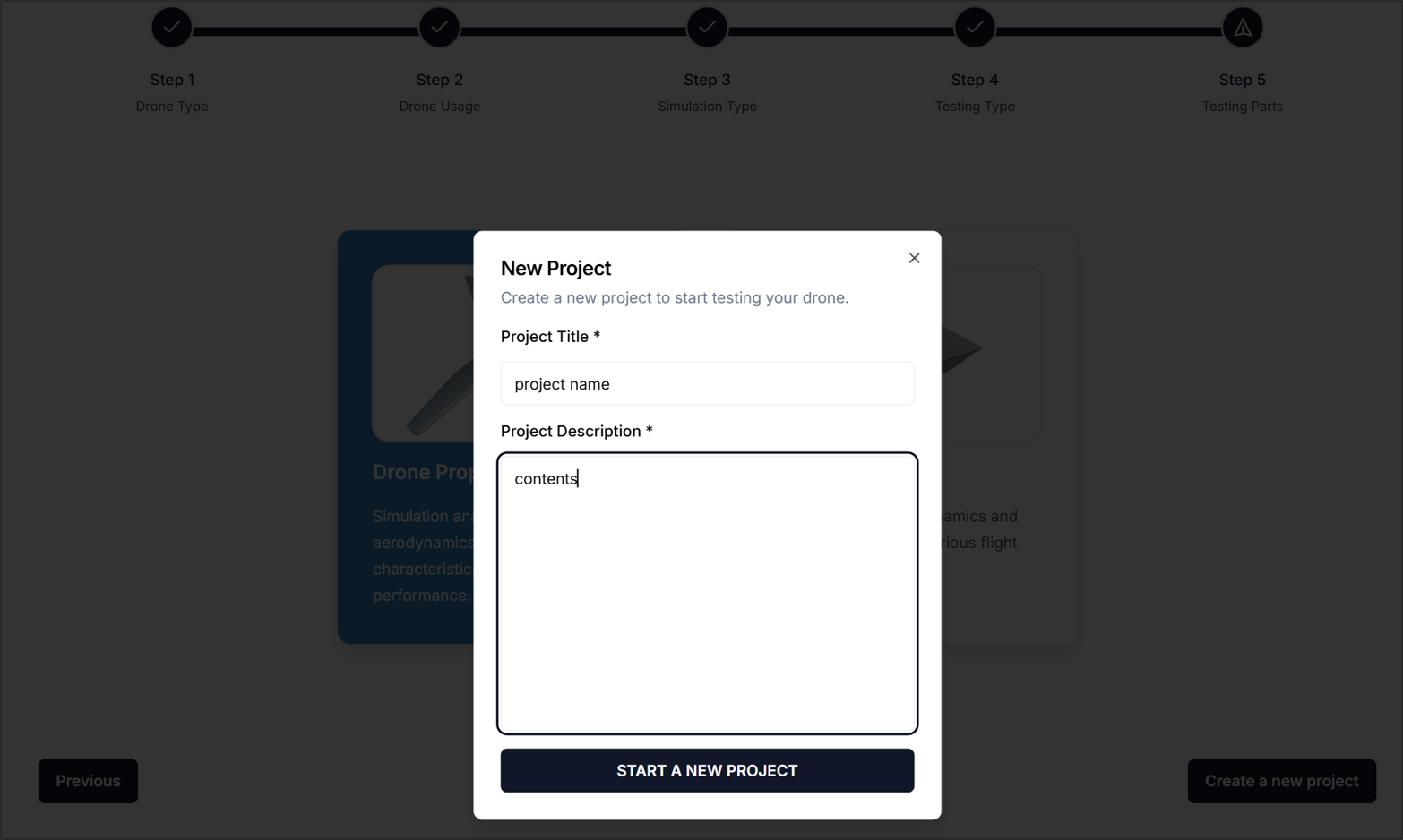
Finally, enter project tile and description, and click START A NEW PROJECT.
2. Workbench
When a project is created or opened, the Workbench screen is displayed. The details of this screen are described below.
2.1. Workbench Overview
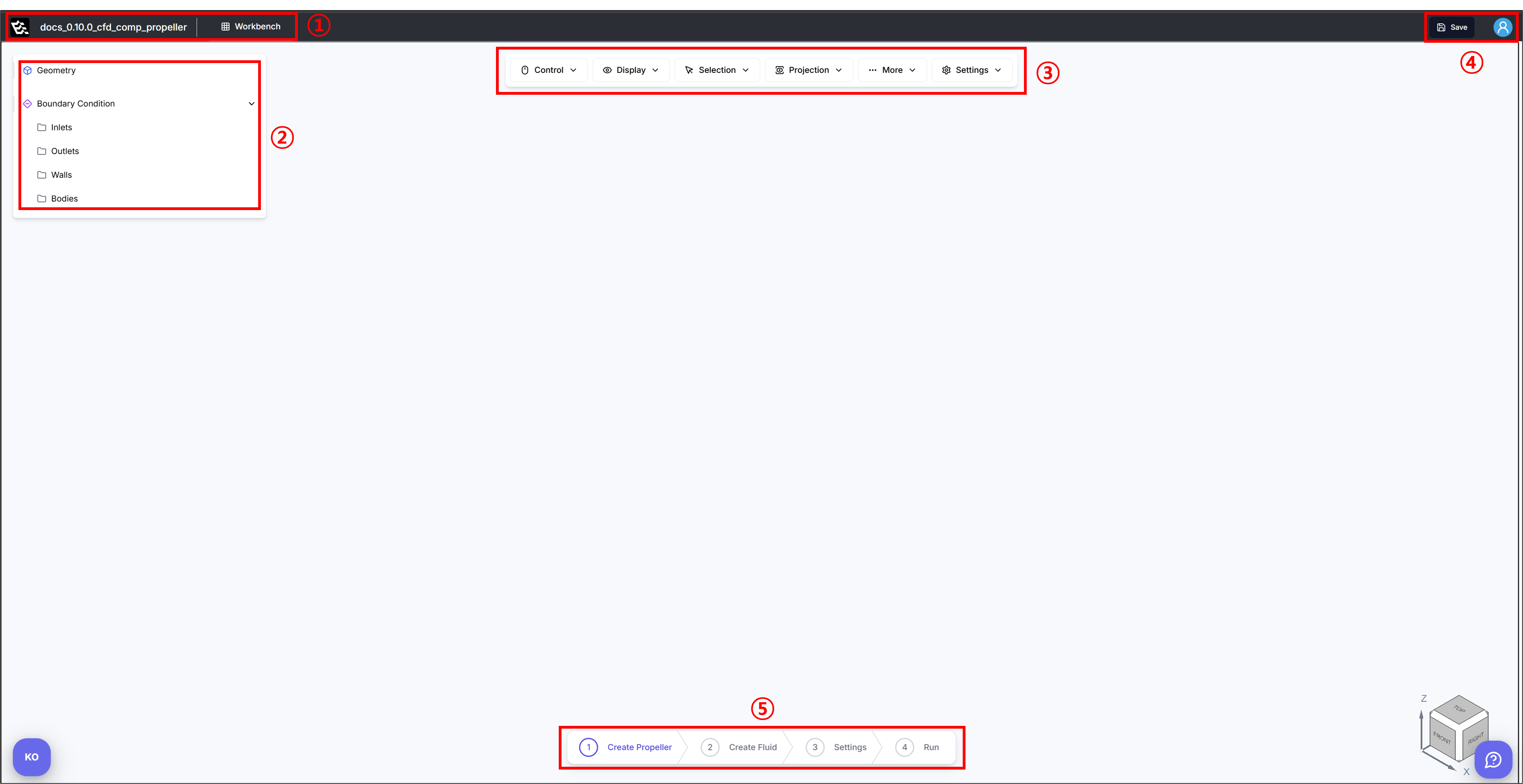
When a project is created or opened, the Workbench screen is displayed. The details of this screen are described below.
-
1) Project Name and Workbench Indicator: Displays the name of the currently opened project along with the active workbench.
-
2) Geometry and Boundary Condition Model Tree: Provides a hierarchical view of the model components, including geometry and boundary conditions. For detailed information, please refer to the documentation specific to the part you intend to design.
-
3) Toolbar Panel: Provides essential controls for interacting with the 3D viewer. A detailed explanation of the toolbar functions is provided in Section 2.2. Toolbar Panel.
-
4) Save and User Account: This panel allows users to save their progress and access user account options. It ensures data is not lost and provides access to user-related preferences or login status.
-
5) Workflow Panel: Offers a guided workflow for CFD/FEA setup through a series of sequential steps. For detailed information, please refer to the documentation specific to the part you intend to design.
2.2 Toolbar Panel
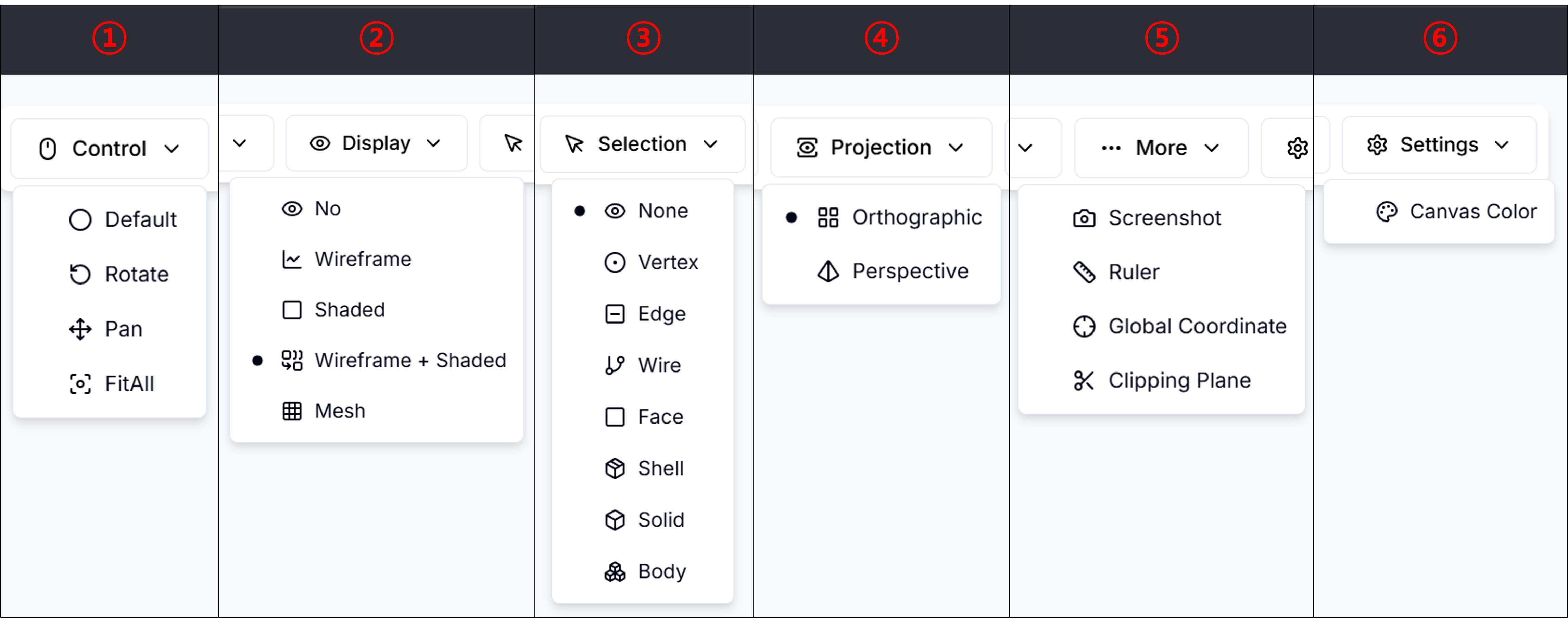
The Toolbar Panel provides essential tools for controlling the 3D viewer environment. It includes six main categories of functions, each described below:
1) Control: Offers basic interaction modes for navigating the 3D scene.
- Default: Resets to the default interaction mode.
- Rotate: Enables view rotation.
- Pan: Moves the view along the screen plane.
- FitAll: Fits all visible objects into the viewport.
2) Display: Controls how the geometry is visualized in the 3D view.
- No: Hides the object.
- Wireframe: Displays geometry as wireframe lines.
- Shaded: Displays shaded surfaces.
- Wireframe + Shaded: Overlays wireframe lines on shaded surfaces.
- Mesh: Visualizes the underlying mesh structure.
3) Selection: Specifies the type of elements selectable in the viewport.
- None: Disables selection.
- Vertex: Enables selection of points or vertices.
- Edge: Enables selection of edges.
- Wire: Enables selection of wireframe elements.
- Face: Enables selection of surface faces.
- Shell: Enables selection of shell-type geometry.
- Solid: Enables selection of solid volumes.
- Body: Enables selection of entire geometric bodies.
4) Projection: Sets the projection mode of the 3D viewer.
- Orthographic: Uses orthographic projection (no perspective distortion).
- Perspective: Uses perspective projection (objects appear smaller with distance).
5) More: Provides additional tools for viewer interaction and measurement.
- Screenshot: Captures a screenshot of the current view.
- Ruler: Activates a tool to measure distances.
- Global Coordinate: Displays global coordinate axes.
- Clipping Plane: Enables slicing the model with a clipping plane.
6) Settings: Adjusts general viewer appearance.
- Canvas Color: Changes the background color of the viewer.
3. Link to Detailed Design Settings
Access the following link to review the information required to perform your desired analysis.
3.1. Structural Analysis(FEM)
Component
Integration
3.2. Fluid Dynamics(CFD)
Component
Integration
Need Assistance or Have Questions?
Frequently Asked Questions: FAQ Link
Support Inquiries: support@everysim.io